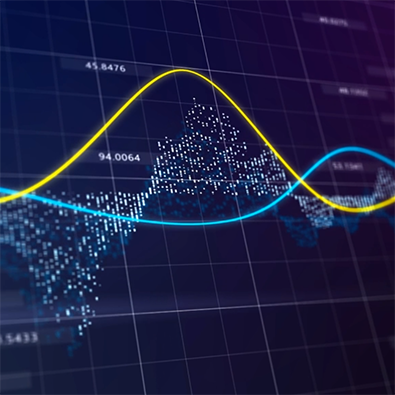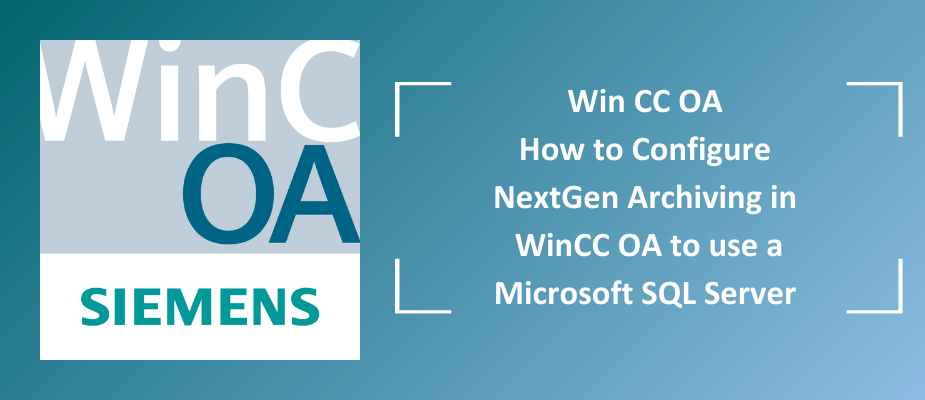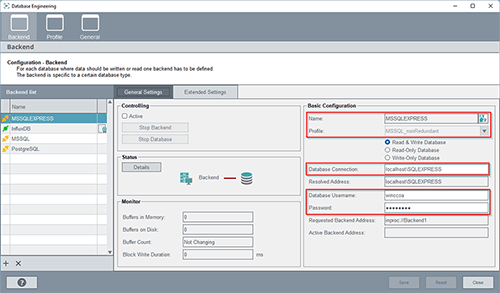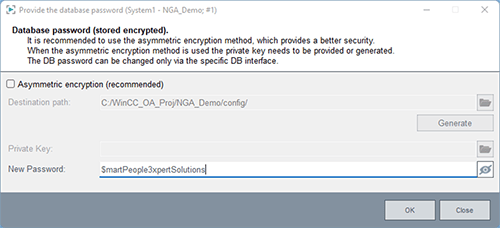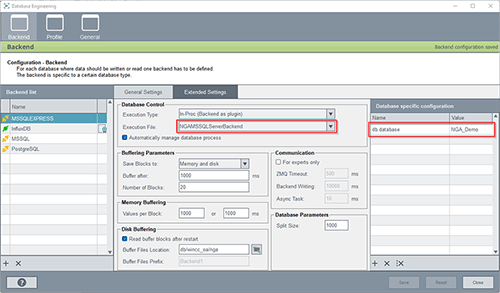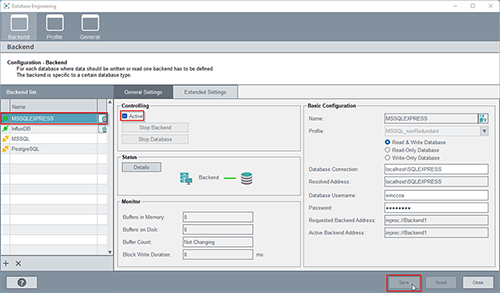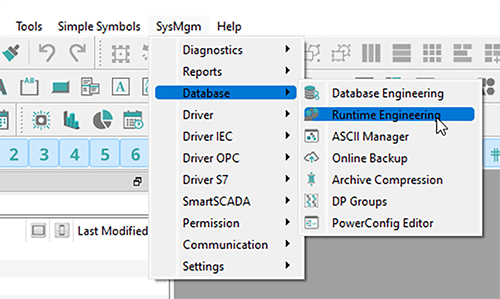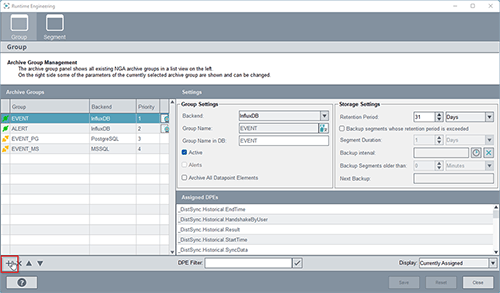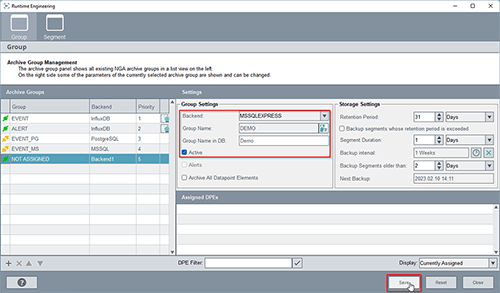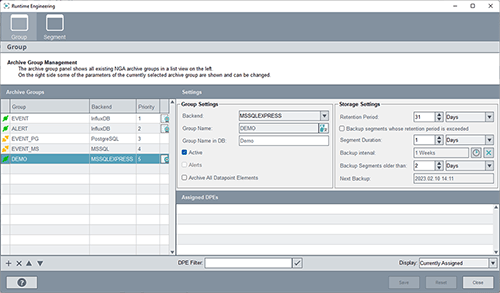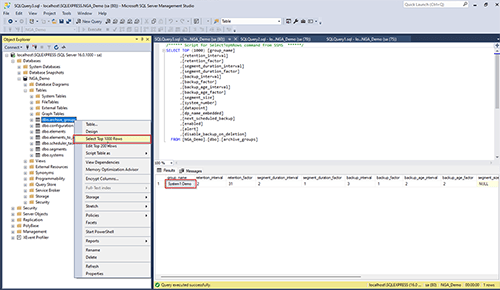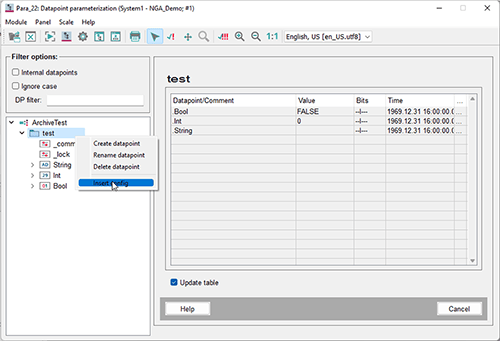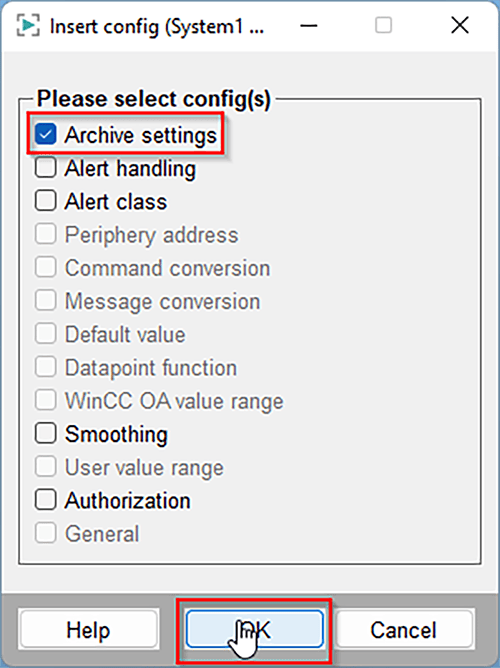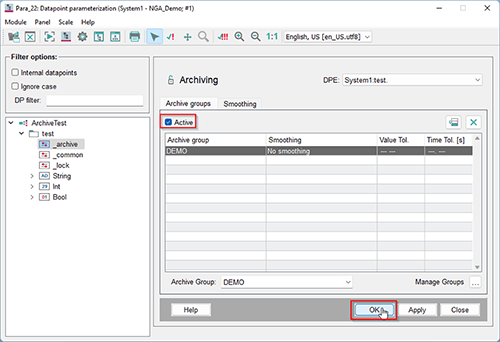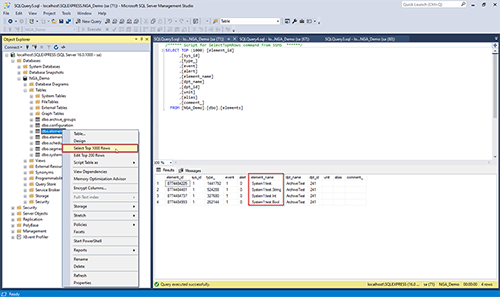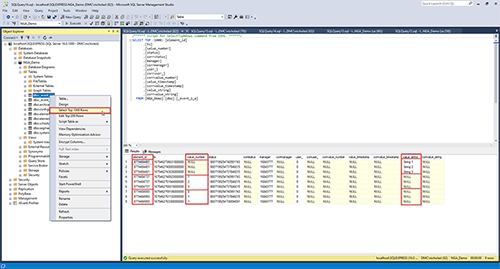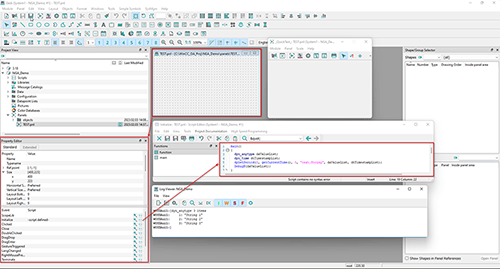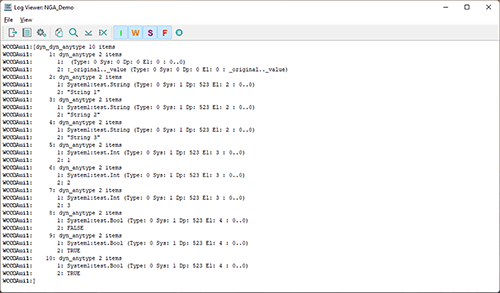This two-part blog series is intended to be a step-by-step overview on how to set up and utilize an MS SQL Server and WinCC OA’s NextGen Archive (NGA). Information for a general setup exists via the WinCC OA Documentation (see Further Reading/Links), but this walkthrough aims to be more detailed and explicit in the necessary steps.
- How To Create a Microsoft SQL Server Install for NextGen Archiving
- How to Configure NextGen Archiving in WinCC OA to use Microsoft SQL Server
- Notes/Prerequisites
- WinCC OA
- Further Reading/References
1. Notes/Prerequisites
Required programs
- Microsoft SQL Server (installation instructions in part 2a)
- Microsoft SQL Server Management Studio
- Microsoft SQL Server Configuration Manager (installed alongside Microsoft SQL Server)
This demo was implemented using:
- WinCC OA 3.18 P006
- Microsoft SQL Server 2022 Express
- NOTE: Other versions of MS SQL may work with NGA, but it has not yet been verified by DMC.
- Microsoft SQL Server Management Studio 18
- Windows 11
Assumptions:
- Proper licensing for NGA is configured.
- The OS user has Windows administrator privileges.
2. WinCC OA
- Create a new project with NGA configured.
- When creating a new project, proceed with the project setup as normal.
- Under the “General Settings” step, ensure that the Use NextGenArchiver option is selected.
- For this demo, I’m creating a project titled NGA_Demo located in the “C:/WinCC_OA_Proj” directory.
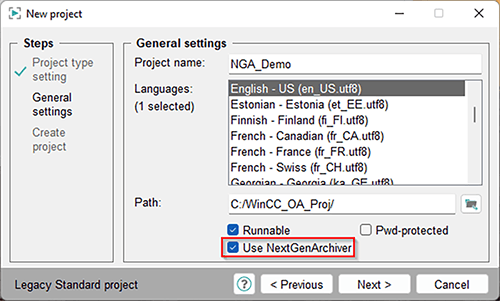
If converting an existing project from HDB/RDB to NGA, then follow these steps in the “Converting existing project to NextGen Archiver Project” section: NGA Notes and Restrictions.
It’s time to fire up OA and open GEDI.
- Create new back-end.
- Navigate to the “Database Engineering” window via “SysMgm/Database/Database Engineering”.
- Under the “Backend list”, click the + icon (Add new backend).
- Name the Backend a user-friendly name.
- I used the title MSSQLEXPRESS.
- NOTE: The Backend name does not need to match the server name, so use a name that makes most sense for your application.
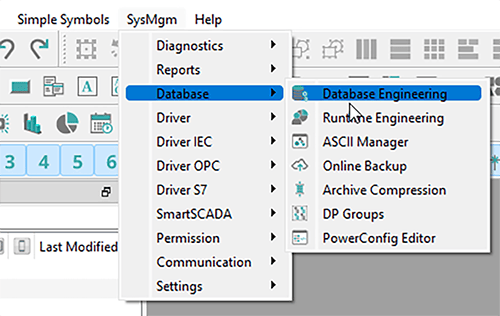
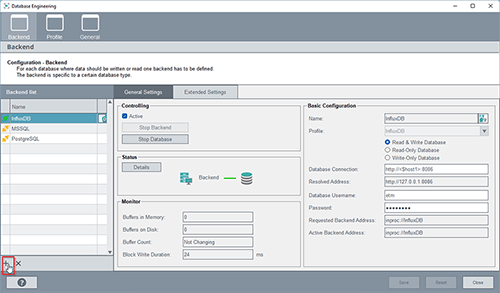
2. Configure the MS SQL Backend “General Settings – Basic Configuration”.
- Specify the following parameters:
|
Parameter |
Value Name |
<User-friendly backend name> Profile |
MSSQL_nonRedundant Database Connection |
<host>/<SERVER NAME> Database Username |
<winccoaUsername from db.windows.config>
3. Configure the MS SQL Backend “Extended Settings”.
4. Finish MS SQL Backend setup
2.3 Archive Group Configuration Now that the database connection has been established, we can set up Archive Groups.
2. Verify SQL Archive Group Creation
Now that we’ve created an archive group, we can apply the archive group to a DPE so that its historical data can be logged and tracked.
2. Select archive group
3. Verify SQL Archive Group Application
Now that DPEs have been configured with archiving capabilities, we can now retrieve DPEs’ historical data.
2. Retrieve historical data.
NOTE: For help writing SQL queries, use the SQL Panel found in SysMgm/Reports/SQL-Query
3. Further Reading/References
Learn more about our Manufacturing Automation and Intelligence expertise and contact us for your next project. |